Announcing Dynamics 365 Business Central in Microsoft Graph
We are pleased to announce the availability of Dynamics 365 Business Central APIs in Microsoft Graph. You can now use Microsoft Graph to access and manage your financials, work with your business contacts, and gain insights from your financial reports, all based on entities in the Business Central data platform. By integrating your apps with Business Central in Microsoft Graph, you can create experiences that span your business needs. Create solutions that empower your users to perform key business tasks and functions.
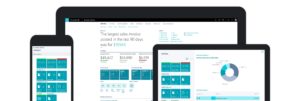
What is Dynamics 365 Business Central?
Dynamics 365 Business Central is an all-in-one ERP business management solution that’s easy to use and adapt, helping you connect your business and make smarter decisions. It provides an end-to-end view of your business, enabling you to manage your financials, automate and secure your supply chain, sell smarter, improve your customer service, keep projects on time and under budget, and optimize your operations.
See the Dynamics 365 Business Central site for more information on product capabilities and features, and the option for a free trial.
Why use Business Central in Microsoft Graph?
Synchronize your business applications
Many companies use different, disconnected business applications to manage various functions of business. Microsoft Graph enables connecting the data to bring these applications together. This makes it easy to connect your payroll application to employee records, your expense application to vendor records, and have your CRM application keep your customer records up to date. Connect your data to keep your applications in sync.
Create custom apps to manage your business processes
Every business is different and has specialized business processes. These processes can be streamlined with custom apps tailored to the process. Microsoft Graph makes it easy to integrate theses apps with your financial data. Building a sales or field service app that creates sales documents, an expense app that creates purchasing documents, or a payroll app that creates general ledger journals becomes possible, keeping all your documents in your financial system.
Gain insights from your financial data
Microsoft Graph provides access to your financial reports. Connect BI tools ad apps to your balance sheet, cash flow statement, payables and receivables aging reports to create BI dashboards and ensure users have access to the information they need.
Give it a try
You can try out working with the Business Central endpoints in Microsoft Graph using the Graph Explorer:
- Log in with credentials that have access to a Business Central tenant. If you don’t have access to a Business Central tenant, you can sign up for a free trial by selecting the Start Free button on the Microsoft Dynamics 365 Business Central
- Click “modify permissions”.
- In the Modify Permissions page, select the ReadWrite.All permissions scope.
- Find the id of the company you want to work in by running a query against the ‘companies’ endpoint: https://graph.microsoft.com/beta/financials/companies.
- Use the id of your company to connect to any of the other Business Central entity endpoints defined in the documentation mentioned above. For example: https://graph.microsoft.com/beta/financials/companies(‘<COMPANYID>’)/customers.
What’s next
The APIs are currently in beta. We will continue to expand the APIs and improve the functionality as we move towards v1.0. As we work on improvements to the API, here are some recommended next steps for you:
- Learn: See the Dynamics 365 Business Central API overview and Working with the Dynamics 365 Business Central API in Microsoft Graph on the Microsoft Graph documentation site to discover more about creating apps that include Business Central data.
- Give the APIs a try: If you haven’t already, sign up for a trial of Business Central to see what it’s all about, and how you can integrate with the data platform through Microsoft Graph.
- Provide feedback on how we can improve this experience on the Dynamics 365 Business Central Ideas site.

 Light
Light Dark
Dark