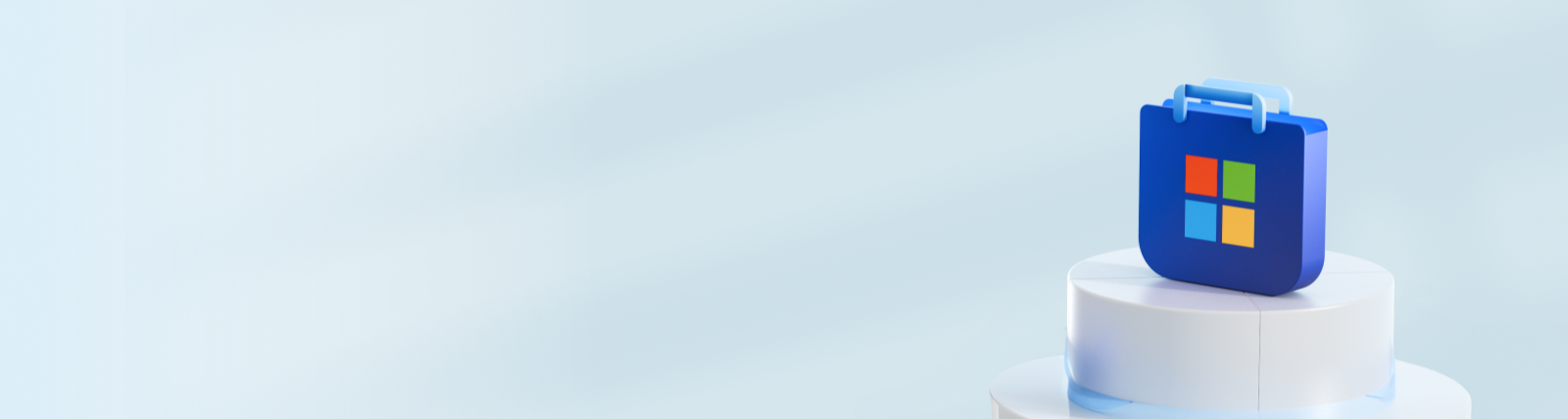
Enroll as a developer for Microsoft Store
Begin with creation of a developer account in Partner Center using your Microsoft account.
Select the developer account you want to create
Who should enroll as an individual
Independent developers
whose distribution of apps through the Store is not in relation to their business, trade, or profession.
Small scale creators
producing content for non-commercial purposes.
Hobbyist, students, amateurs
creating digital content as a hobby, as a school or a personal project.
Steps to create individual account
-
Get started by signing in with your Microsoft account.
-
Partner Center is home to partner programs for multiple marketplaces including Windows. For submitting apps to Microsoft Store, join the ‘Windows and Xbox’ program.
-
Select country/region where you are located and account type as 'Individual'.
-
Enter a publisher display name, your address and your contact details for all account related communication.
-
Pay a one-time registration fee of $19 using debit card, credit card, or promo code. The fee varies depending on your country or region.
-
After payment, you'll receive an email to confirm your email address. Once confirmed, visit Partner Center to start your app submission process.
Who should enroll as a company
Independent developers & freelancers
whose distribution of apps through the Store is in relation to their business, trade, or profession.
Businesses & organizations
such as corporations, LLCs, partnerships, non-profits, or government organizations.
Teams or groups
within a company or organization.
Steps to create company account
-
Get started by signing in with a Microsoft account. You can link your existing Microsoft Entra ID to the developer account after successful developer account creation and then use the Microsoft Entra ID for future sign-ins.
-
Partner Center is home to partner programs for multiple marketplaces including Windows. For submitting apps to Microsoft Store, join the ‘Windows and Xbox’ program.
-
Select country/region where your business is located and account type as 'Company'.
-
If your company is registered with Dun & Bradstreet, use the DUNS number to access company information. Otherwise, manually provide details by selecting ‘I don't have a DUNS number’.
-
Enter contact details where Microsoft can contact you for further steps including email verification.
-
Enter the name, email address, and phone number of the person who will approve your company's account.
-
Pay a one-time registration fee of $99 using debit card, credit card, or promo code. The fee varies depending on your country or region .
-
After payment, Microsoft will verify the email address, domain, employee, and business details. Once all the details are verified, you'll receive a confirmation email. After that, visit Partner Center to start your app submission process.
